Considering donating if you found my post helpful 😊

There is a lot of extensions you can install in your GNOME. They can be easy to install, but a bit tricky to update because you will be seeing “Error” on the updated extensions most of the time. There is not a lot of guide that explain proper steps to you, so I will.
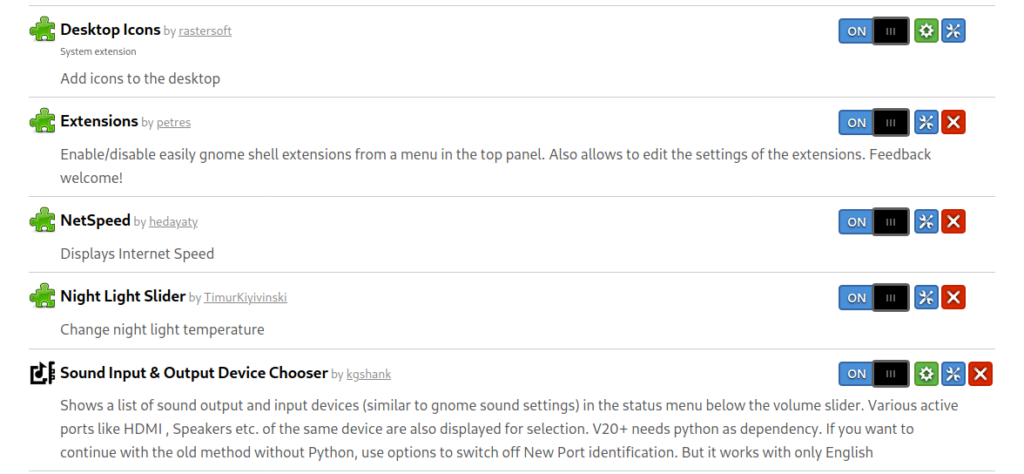
Step 1 – Install update
Click the green button next to the ON/OFF switch. When you are prompted to install, just click “Install”.
Step 2 – Reload shell
This is a crucial step as the page will display your extension as “Error”.
You will need to reload your shell to reflect the changes. To do that, hit ALT + F2, then type the letter r, and hit ENTER. See image below.
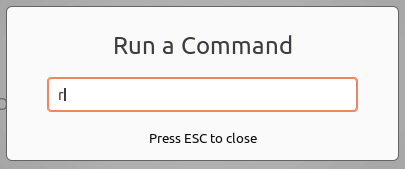
What this will do is it will reload your GNOME shell. You can also re-login or worst, a restart. But since this is much simpler and faster, this is much preferred way.
Step 3 – Reload browser
Reload your browser. The page of the extensions need to be reloaded so it can fetch the current status of those you updated.
Considering donating if you found my post helpful 😊

wow thanks buddy it worked, thanks for your help, love you 3000
No problem 🙂
Its not working on fedora gives an error restart doesnt work on wayland.
Sorry, I haven’t tried this on Wayland nor Fedora.