Considering donating if you found my post helpful 😊

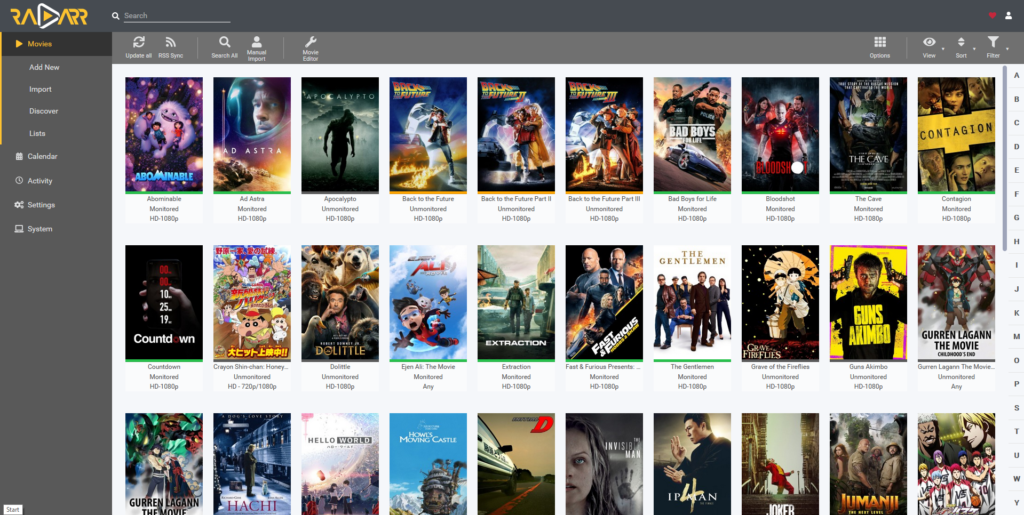
If you are here, you must already know what Radarr does, and you are now curious with the new UI changes which adapt Sonarr’s UI.
I will be showing the steps to update your Radarr to version 3 based on my Ubuntu OS which should be working on other Linux variants too.
V3 is using aphrodite branches on github and this is what you will be using in Radarr too.
V3 is now merged into master branch. That means, V3 is the new stable version of Radarr and V2 is deprecated.
Backup your current configurations
Before proceeding, backup your current configurations!
By backing up your configurations, you can revert to old Radarr version if there is something wrong happened.
To do this, go to System >> Backup
Get the latest V3 build
First step is to fetch the latest V3 build into your Linux server. There are 2 different ways to run Radarr V3 which is .NET core and Mono. Since .NET Core is the latest target of the developers, I would recommend you to use it instead of Mono unless your machine is uncapable of running .NET Core
If you are not sure. you can try Mono version and it Radarr will inform you if your machine is capable of .NET Core.
.NET Core (More information)
There are multiple ways to fetch the latest build. You can download from Radarr’s Github release page, or from their official links.
Github release
https://github.com/Radarr/Radarr/releases/latest
What you want is the one with core in its name. Example:
Radarr.master.3.0.0.4204.linux-core-x64.tar.gz
and of course you need to download the right build for your CPU architecture (x64, arm, arm64). You can check it using $ uname -i command.
Official links
Same concept applied like above. Download the right one for your CPU architecture. (Right-click and save).
Mono
To download Mono version, get it from their Github release page.
https://github.com/Radarr/Radarr/releases/latest
You want something named like this
Radarr.master.3.0.0.4204.linux.tar.gz
Download it to somewhere on your server. I will be using Radarr.master.3.0.0.4204.linux.tar.gz since it is the latest version when I am writing this
$ cd /tmp $ wget "https://github.com/Radarr/Radarr/releases/download/v3.0.0.4204/Radarr.master.3.0.0.4204.linux-core-x64.tar.gz"
You will now have file Radarr.master.3.0.0.4204.linux.tar.gz in your /tmp folder
Extract the file you have downloaded
Then you need to extract the file
$ tar xvf Radarr.master.3.0.0.4204.linux.tar.gz
You will then have a folder named Radarr in /tmp. This folder will be the one which you will run Radarr from.
Don’t worry about your data and configurations as they are saved in ~/.config and will be upgraded automatically when V3 is running.
And you made and a backup and downloaded to your PC right?! If not, stop and do it now!
Move Radarr folder to the path that you want
Since you need to run Radarr from this new Radarr folder, you need to move it to somewhere safe.
In my case, I renamed the old Radarr folder (which I can restore back if I want to revert), and move this new Radarr to the old place replacing the old Radarr.
So let say I have my old Radarr folder at ~/radarr/Radarr, I would do
$ cd ~/radarr/ $ mv Radarr Radarr_old $ mv /tmp/Radarr .
I will now have 2 folders, Radarr (V3) and Radarr_old (V2) under ~/radarr/. This is basic stuff requiring basic Linux knowledge, so I hope I am not confusing you.
Restart your Radarr
The last step is to have your Radarr restarted so it will pick up the new V3 files. I am using systemd, so my command would just be
$ sudo systemctl restart radarr
If you haven’t setup your Radarr systemd service yet, you should. It will make your job much easier.
Paste configurations below in /etc/systemd/system/radarr.service. You are required to edit the configurations to reflect your server environment.
[Unit]
Description=Radarr Daemon
After=syslog.target network.target
[Service]
## Change the user and group variables here.
User=myuser
Group=myuser
Type=simple
## For .NET Core.
# - Comment (by putting # at the front) this if you are
# using Mono.
# - Change "/home/myuser/radarr/Radarr/" to your new Radarr
# folder. This should be pointing to your Radarr
# executable.
# -
ExecStart=/home/myuser/radarr/Radarr/Radarr -nobrowser
## For Mono
# - Uncomment (by removing the #) line below if you are
# using Mono.
# - Make sure you commented the line for .NET Core above.
# - Change "/home/myuser/radarr/Radarr/" to your new Radarr
# folder
#ExecStart= /usr/bin/mono --debug /home/myuser/radarr/Radarr/Radarr.exe -nobrowser
TimeoutStopSec=20
KillMode=process
Restart=on-failure
[Install]
WantedBy=multi-user.target
Reload systemd manager configuration
$ sudo systemctl daemon-reload
If you want to make it autostart at system boot, execute
$ sudo systemctl enable radarr
Then you can start Radarr
$ sudo systemctl start radarr
Your V3 Radarr should running replacing the old version.
Considering donating if you found my post helpful 😊

Thank you so much for posting this! I got this link off of a sub-reddit and so far this and the Radarr discord is the only places I have been able to find that gives instructions on installing it without docker.
Ahh, good to see a legit comment after so long instead of spam that I had to deal almost everyday LOL.
No problem, hope it helps 🙂
Mono is not required anymore is it?
Yes, mono is not needed anymore.
The link to the file appears to no longer Is there an updated link/file that can be used?
You can always get the latest from here.
Currently, the latest is
Hey Folks,
I followed the above on a Raspberry Pi 4 and can’t get the new version of Radarr to run (either cl or autostart)…
sudo /opt/Radarr/Radarr -nobrowser
/opt/Radarr/Radarr: 1: /opt/Radarr/Radarr: ELF: not found
/opt/Radarr/Radarr: 2: /opt/Radarr/Radarr: Syntax error: “(” unexpected
Any help hugely appreciated.
Cheers,
mark
Did you downloaded the correct version? arm64 I suppose?
Thanks, fixed up my systemd file. Radarr’s documentation is a bit in need of your sort of solutions.
I think they are doing fine now. They moved to a dedicated wiki pages with detailed information. (https://wiki.servarr.com/Radarr_Installation#Auto_Start_Using_Systemd).
It was worst a while back. I even had to refer to my own tutorial because it was hard to find about the NETCore version XD
Anyway, thanks for coming by.
Are you sure this is correct?
There is no file Radarr only Radarr.exe among others.
But chancing to Radarr.exe gives me:
Nevermind, I used this guide, but it is out of date: https://wiki.servarr.com/Radarr_System#update-to-net-core-version
Got everything running by now.
Thank you So much for this, it really helped me out 🙂
Glad to help 🙂